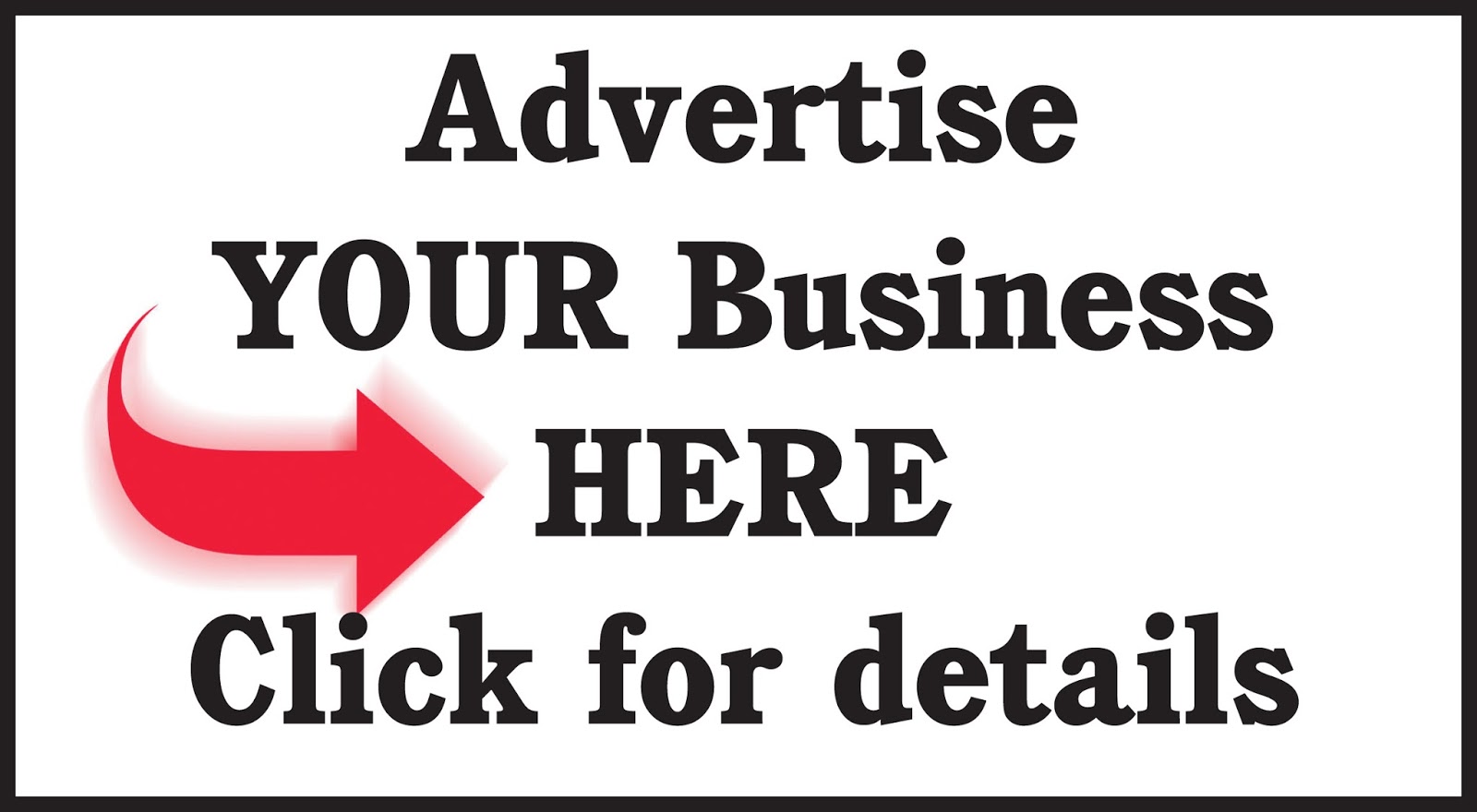
When you are going to add your site into Google Webmaster Tools or to other webmaster tool service, you are asked to verify your site ownership first to continue. Google Webmaster Tools gives different verification methods. These site verification methods are:
Using your Google Analytics account.
Uploading an HTML file to your site.
Using your Google Tag Manager account.
Using your domain name provider.
Using HTML meta tag.
In this tutorial, I am going to show you how to do your site verification using your domain name provider. We can do it in 2 different way: using "TXT record" or using "CNAME record". Here I am going to do it using a CNAME record.
First go to your Google Webmaster Tools account.
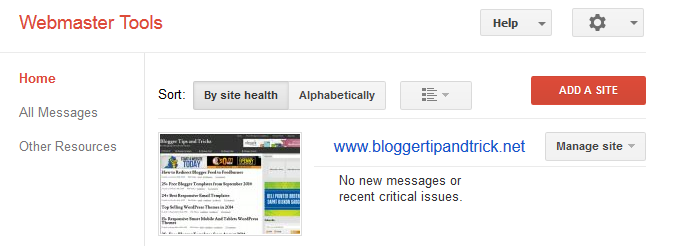
Click on your site name. You can see "Site Dashboard" of your site.
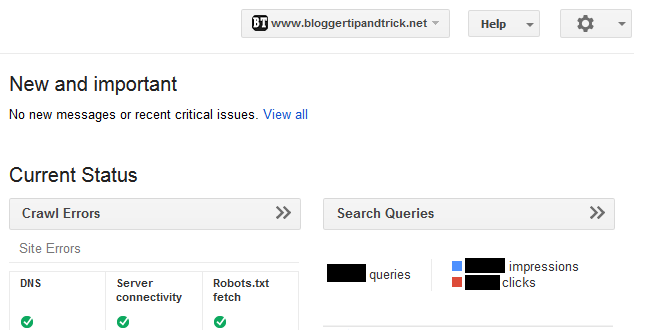
In top right corner of the page, there is a little gear icon. Click on it and select "Verification Details".
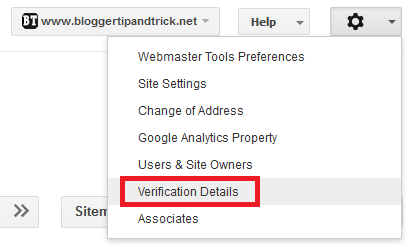
I have already verified my site using a HTML meta tag. So here I select "Verify using a different method.".
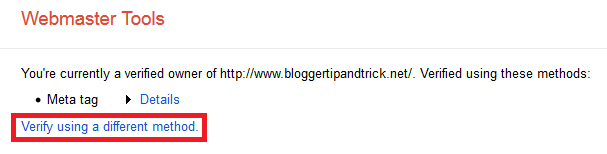
Now you can see all "Verification methods" available. Select "Domain name provider".
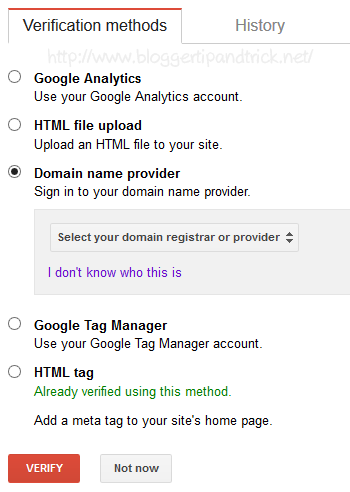
Select "Other" from drop down menu.
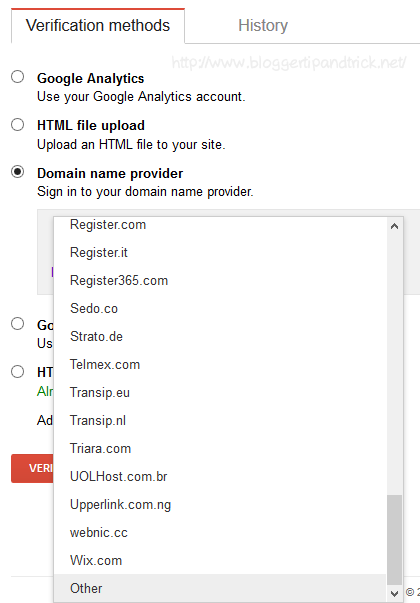
Now click on "Add a CNAME record."
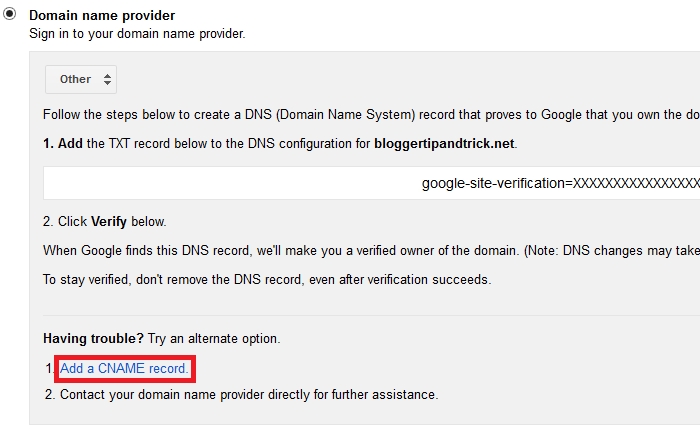
You can see CNAME record details related to your site.
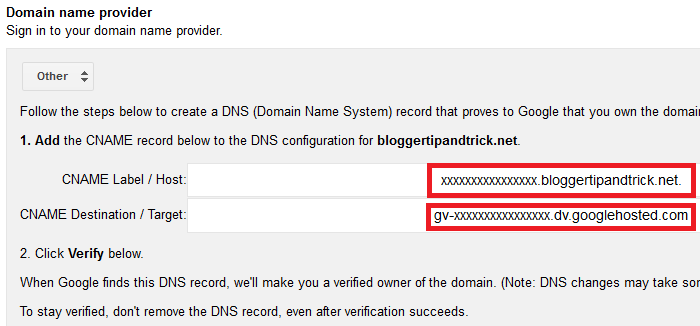
opy "CNAME Label / Host" and "CNAME Destination / Target" values for later use.
Now go to your domain name provider. Go to edit your DNS zone settings. Location of DNS settings is different according to your domain name provider. But it is easy to find.
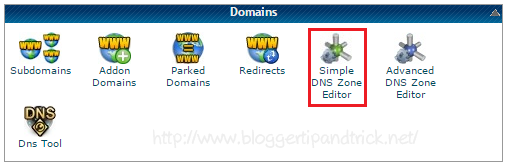
Create a new CNAME record to our domain using your copied CNAME records details from webmaster tools.
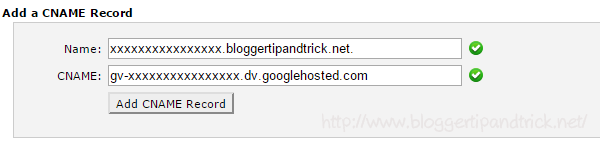
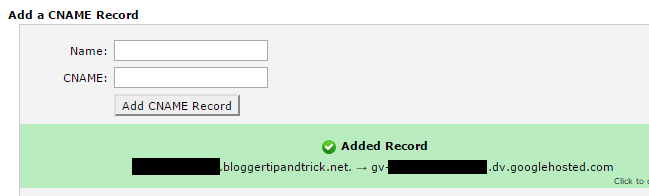
Now wait few minutes. Finally click "Verify" button in webmaster tool.
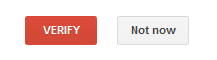
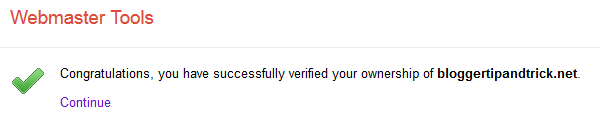
Using your Google Analytics account.
Uploading an HTML file to your site.
Using your Google Tag Manager account.
Using your domain name provider.
Using HTML meta tag.
In this tutorial, I am going to show you how to do your site verification using your domain name provider. We can do it in 2 different way: using "TXT record" or using "CNAME record". Here I am going to do it using a CNAME record.
First go to your Google Webmaster Tools account.
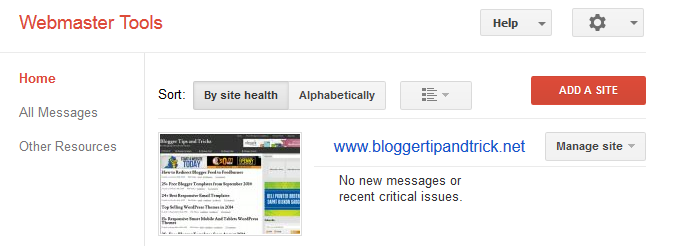
Click on your site name. You can see "Site Dashboard" of your site.
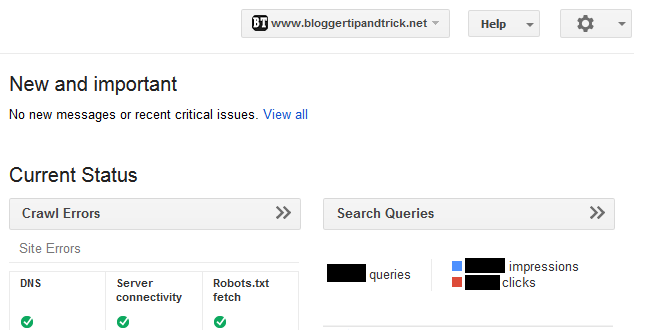
In top right corner of the page, there is a little gear icon. Click on it and select "Verification Details".
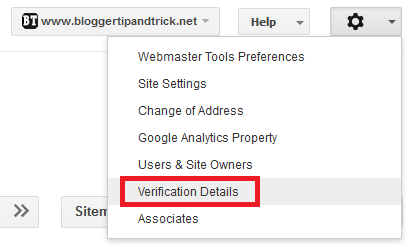
I have already verified my site using a HTML meta tag. So here I select "Verify using a different method.".
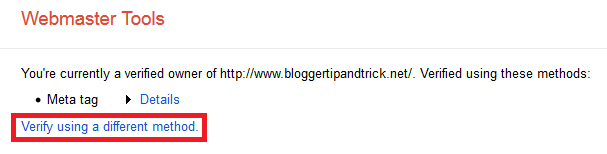
Now you can see all "Verification methods" available. Select "Domain name provider".
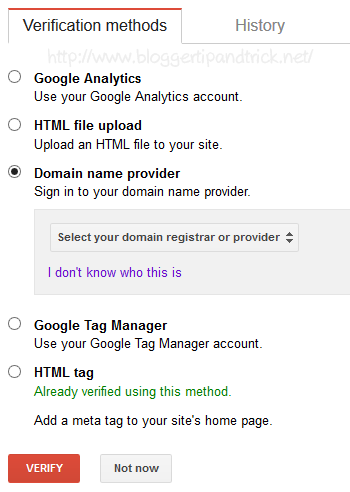
Select "Other" from drop down menu.
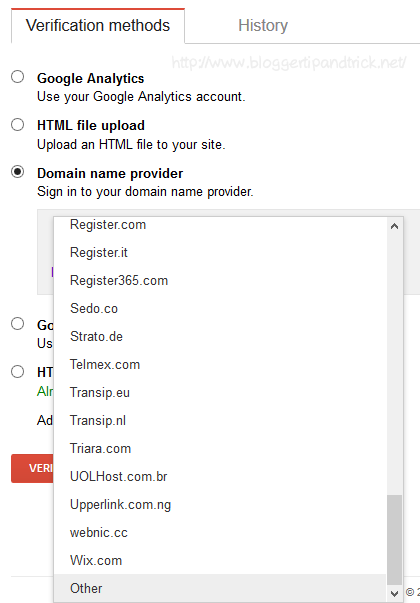
Now click on "Add a CNAME record."
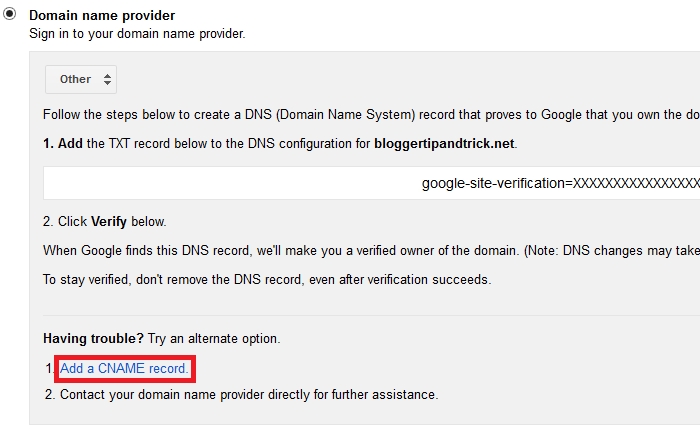
You can see CNAME record details related to your site.
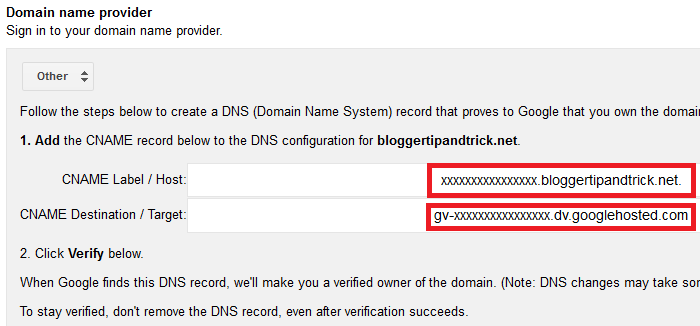
opy "CNAME Label / Host" and "CNAME Destination / Target" values for later use.
Now go to your domain name provider. Go to edit your DNS zone settings. Location of DNS settings is different according to your domain name provider. But it is easy to find.
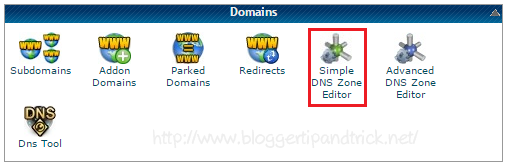
Create a new CNAME record to our domain using your copied CNAME records details from webmaster tools.
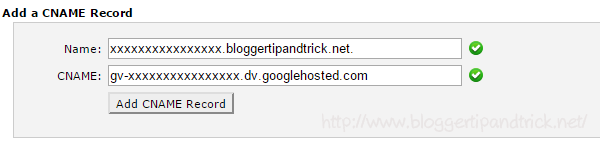
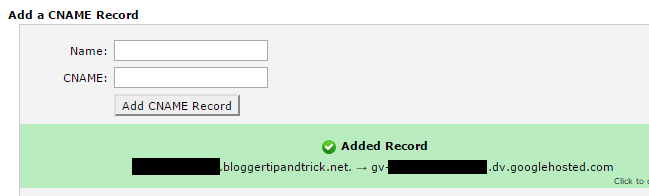
Now wait few minutes. Finally click "Verify" button in webmaster tool.
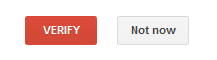
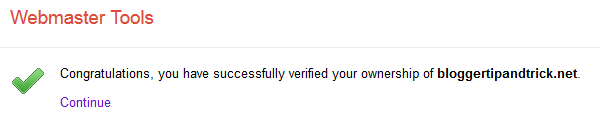



















0 comments:
Post a Comment